
Best YouTube Encoder Settings for Live and Video
When it comes to streaming live or uploading pre-recorded videos to YouTube, using the right encoder settings is crucial for achieving optimal quality and smooth playback. YouTube processes videos across a range of resolutions and bitrates, but there are best practices to ensure your videos look crisp and professional while avoiding lag and buffering issues for viewers.
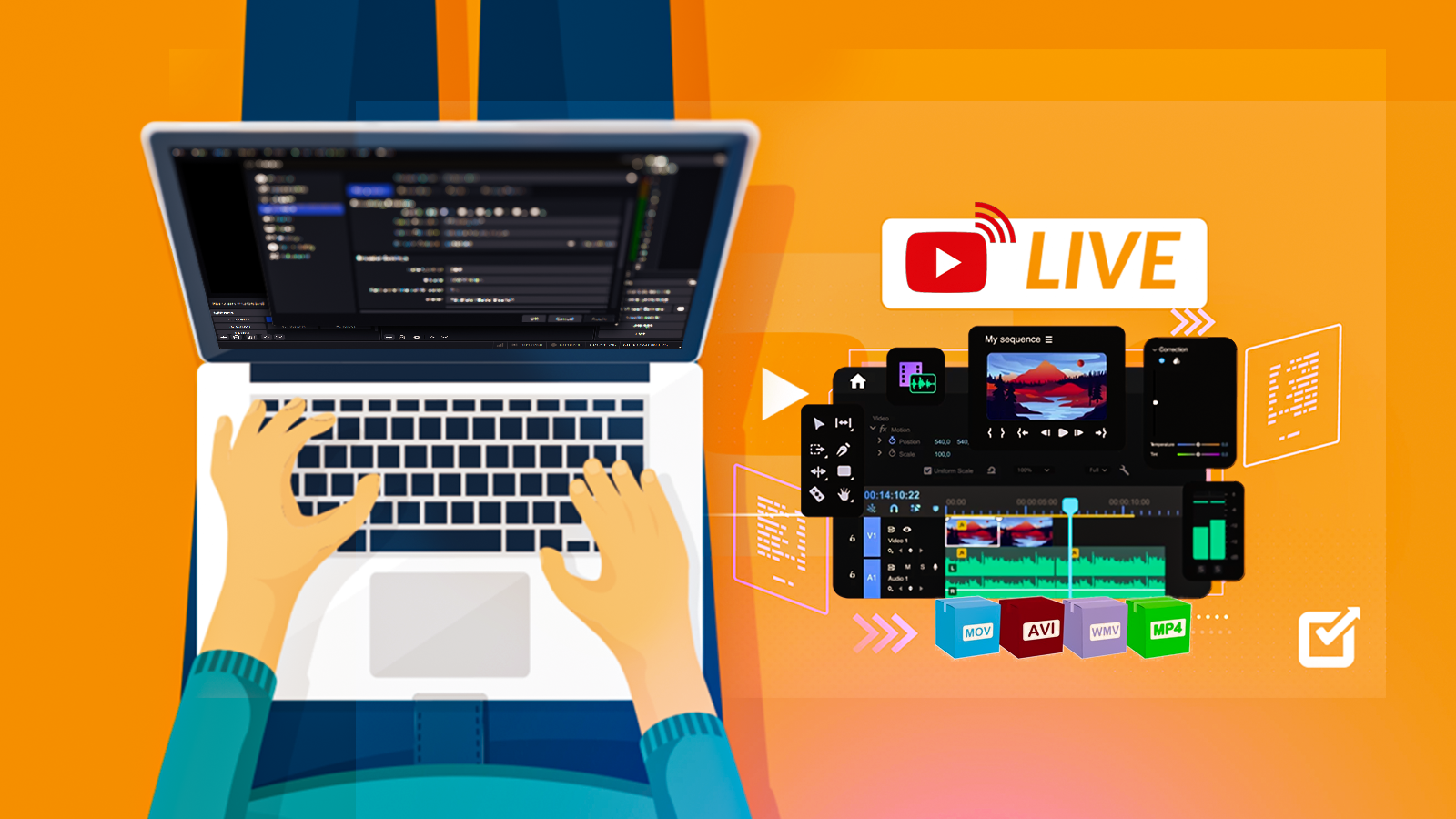
This guide covers the best encoder settings for both live and on-demand video uploads, focusing on bitrates, resolutions, and formats that align with YouTube's latest recommendations.
With these settings, you’ll be able to optimize your content for fast upload times, efficient data usage, and stunning video quality. We’ll also include a table comparing recommended settings across different resolutions.
What is Video Encoding and Why Does It Matter?
Video encoding is the process of compressing video files into a manageable size for distribution. Whether streaming live or uploading recorded videos, encoding enables creators to maintain high video quality without massive file sizes, which in turn makes the content accessible across a variety of devices and connection speeds.
Without optimized encoding, even high-quality footage can appear blurry or experience playback issues when streamed on YouTube. Using the right encoder settings helps maintain quality while balancing factors like bitrate and resolution to match YouTube’s requirements.
Best Encoder Settings for YouTube Live Streaming
Live streaming requires real-time encoding, so balancing quality and data efficiency is crucial. Below are the recommended settings for different resolutions:
1. Resolution, Frame Rate, and Bitrate
YouTube supports up to 4K for live streaming with recommended bitrates and frame rates:
| Resolution | Frame Rate | Video Bitrate Range | Audio Bitrate | Recommended Codec |
|---|---|---|---|---|
| 4K (3840x2160) | 30/60 fps | 20,000 - 51,000 Kbps | 128 Kbps | H.264, AAC |
| 1440p (2560x1440) | 30/60 fps | 9,000 - 18,000 Kbps | 128 Kbps | H.264, AAC |
| 1080p (1920x1080) | 30/60 fps | 3,000 - 6,000 Kbps | 128 Kbps | H.264, AAC |
| 720p (1280x720) | 30/60 fps | 1,500 - 4,000 Kbps | 128 Kbps | H.264, AAC |
| 480p (854x480) | 30 fps | 500 - 2,000 Kbps | 128 Kbps | H.264, AAC |
| 360p (640x360) | 30 fps | 400 - 1,000 Kbps | 96 Kbps | H.264, AAC |
| 240p (426x240) | 30 fps | 300 - 700 Kbps | 64 Kbps | H.264, AAC |
2. Recommended Encoder Settings
- Resolution & Frame Rate: Use a resolution that matches your setup and audience. 720p at 30fps is a safe choice for most streams.
- Bitrate: For higher resolutions, use higher bitrates to maintain quality. For instance, 4K streaming benefits from a bitrate above 20,000 Kbps.
- Codec: The H.264 video codec with AAC audio provides the most compatible and efficient quality for YouTube’s platform.
Best Encoder Settings for YouTube Video Uploads
For uploading pre-recorded content, you have greater control over quality and can use higher bitrates. YouTube’s recommended settings by resolution are as follows:
1. Recommended Video Settings
| Resolution | Frame Rate | Standard Bitrate | High Quality Bitrate | Audio Bitrate | Recommended Codec |
|---|---|---|---|---|---|
| 4K (3840x2160) | 24/30/60 fps | 35 - 45 Mbps | 53 - 68 Mbps | 384 Kbps | H.264 / HEVC |
| 1440p (2560x1440) | 24/30/60 fps | 16 - 24 Mbps | 24 - 30 Mbps | 256 Kbps | H.264 |
| 1080p (1920x1080) | 24/30/60 fps | 8 - 10 Mbps | 12 Mbps | 192 Kbps | H.264 |
| 720p (1280x720) | 24/30/60 fps | 5 Mbps | 7.5 Mbps | 128 Kbps | H.264 |
| 480p (854x480) | 24/30 fps | 2.5 Mbps | 4 Mbps | 128 Kbps | H.264 |
2. Other Important Encoder Settings
- Resolution & Bitrate: Select the highest bitrate supported by your content’s resolution and complexity, especially for fast-moving content that benefits from 60fps.
- Codec: H.264 remains the standard for most uploads, but H.265 (HEVC) offers more compression for 4K videos, helping reduce file size without quality loss.
- Audio Settings: YouTube recommends AAC audio at 128-384 Kbps, depending on the resolution.
3. Advanced Settings for Enhanced Quality
- Profile: Set to High for H.264 codec.
- Keyframe Interval: 2 seconds for a smoother streaming experience.
- Variable Bitrate (VBR): Use two-pass encoding for the best balance between quality and file size.
Choosing the Right Settings Based on Your Goals
Your settings may vary based on your upload speed, available bandwidth, and audience preferences. Below are recommendations for different scenarios:
- Casual Live Streams: For accessibility, 720p at 30fps and a bitrate of around 3,000 Kbps provide high quality without overloading bandwidth.
- Professional Uploads: For high-quality pre-recorded content, 4K at 30 or 60fps with a high bitrate ensures premium playback quality.
- Fast-Moving Content: Videos like gaming or sports footage benefit from higher frame rates and bitrates to avoid visual artifacts and maintain smooth playback.
Conclusion
Using the right encoder settings for YouTube can dramatically improve your video’s quality and viewing experience. By adhering to these recommended settings, you’ll ensure your content is easily viewable across a variety of devices and network conditions while maintaining a professional standard.
Table Summary: Recommended YouTube Encoder Settings
| Content Type | Resolution | Frame Rate | Standard Bitrate | High Quality Bitrate | Audio Bitrate | Recommended Codec |
|---|---|---|---|---|---|---|
| Live Stream | 4K | 30/60 fps | 20,000 - 51,000 Kbps | - | 128 Kbps | H.264, AAC |
| Video Upload | 4K | 24/30/60 fps | 35 - 45 Mbps | 53 - 68 Mbps | 384 Kbps | H.264 / HEVC |
Following these updated guidelines will help you optimize your video quality on YouTube, ensuring a professional viewing experience for your audience.

Amilma Digital
Creative Digital Agency from Bosnia and Herzegovina
Leave a comment
Your email address will not be published. Required fields are marked *
